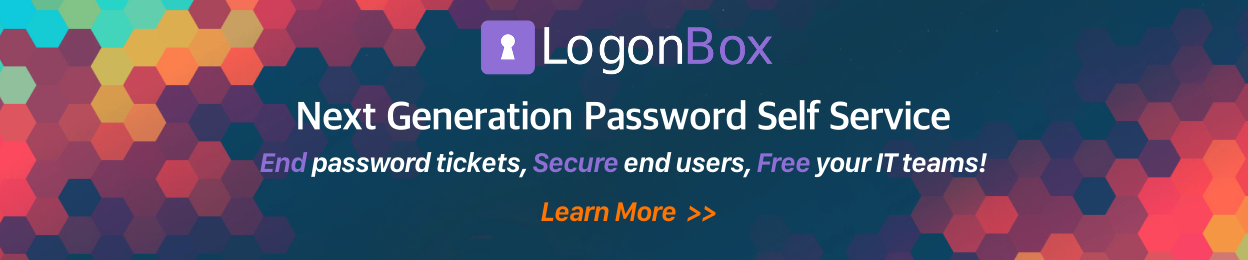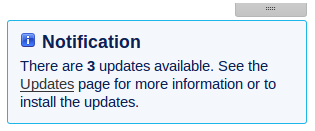We are pleased to announce the release of Access Manager 1.1 R15 this week, R15 provides new options that allow for email notifications and outgoing emails from Access Manager to be sent to specified email addresses for administration, and additional options to manage the rate at which emails are sent from the Access Manger. In addition to this R15 also includes a number of bug fixes and enhancements to improve the behaviour and visibility of a number of options and actions.
New Email Notification Functions
With this release of Access Manager 1.1 R15 we’ve added a number of new functions to the Email Notifications. First you can now specify how many emails Access Manager should attempt to send at a time, and how long it should wait before sending the next group of emails. Secondly we’ve added an Archive Address field, if you enter an email address here all email notifications sent by Access Manager to users will also be sent to the Archive Address via BCC. Finally we’ve added the ability to BCC specific emails through the use of back-end scripts, at the moment these will require activation and configuration by our support team.

Features
- Option to reduce the delivery speed of emails added
- Added ability to BCC all outgoing emails
- Specific emails can be BCC’d using back-end scripts (require tech support assistance)
Issues Resolved
- Fullname corrected to read AD display name
- Escape Character not removed when writing to postfix config
- Number of security fixes
- Stop users entering duplicate answers to questions
- Remove internal validation on repeat password when performing change password with no password history enabled
- Bold Password in VM Console
- Clicking the user list box on the pop-up for sending incomplete profile reminders causes an error
- Receiving error if background button is pressed too many times
- UI issues with Internet Explorer 11 and PIN authentication
Upgrading From Other Releases
Upgrading to the new release from an older version couldn’t be easier, just follow the steps listed below:
- If not visit the Configuration->Update page and hit the ‘Check’ button
- From Configuration->Update hit the ‘Update’ button. This will download all files and restart the server.
Note: Updates take a few minutes and you should make sure your session does not expire as the server will not automatically restart.
That’s all there is to it. Check you have the latest version by looking at the version number in the footer
Download Release
Don’t have a copy of Access Manager or would rather just download the latest version? Then download the latest virtual image here.
Resources
Videos for the new and other features can be found on our YouTube channel.
Help articles can be found on our knowledgebase.