Introduction
LogonBox is pleased to announce the immediate availability of LogonBox SSPR 2.4.9 and the Desktop Credentials Provider version 6.0.
This release includes another round of performance improvements to some database calls, as well as a new Desktop Credentials Provider.
Performance improvements
A full sync/reconcile can take a long time if you’re removing a set of users from the sync when there are already a large number of users.
With these improvements, this particular reconcile is now about 3 times faster.
New Desktop Credentials Provider
We now have a new Credentials Provider available.
This new provider supports the ability to set a custom image which your users will see on their login/lock screens.
To set this, your logo should be in BMP format and have a 1:1 aspect ratio.
Copy the BMP file into the Credential Provider’s installation directory, then create a new registry entry on the client.
Create a new String value in HKEY_LOCAL_MACHINE\SOFTWARE\LogonBox\Credential Provider and name it TileImageFile.
Set the value of this string to the filename of your bmp image.
This new provider should appear very similar to before, except the window that pops up is now resizable and does not have a branded logo. Branding is entirely provided by the server now.
Other than that, any end users should not see any difference in operation.
A number of bug fixes have also been applied around RDP and Desktop MFA, as well as fixing reCAPTCHA support.
NOTE: The old Credentials Provider will work with this new server, so you can upgrade your server first and then stage your provider upgrades.
Please be aware, though, that the new Credentials Provider will not work with server versions prior to 2.4.9 for Windows MFA.
Replacing existing SSL Certificate
Previously, if you wanted to replace your existing SSL certificate, you needed to click the appropriate action next to the existing certificate.
This was often misunderstood, therefore if you click one of the big green buttons on the SSL Certificates page, in the popup that appears there is now a new option.
You can opt here to replace the existing certificate, or don’t replace and create this as an additional certificate.
Upgrade Instructions
You can directly upgrade from the web UI or the operating system.
To upgrade from the web UI, log on to your admin account, navigate to Server Status from the main dashboard, and click Update. If you have Updates, Features & Licensing->Update Prompt turned on, you may also be prompted automatically upon login.
To upgrade from the operating system:
On Windows – download the new installer, run the installer, and follow the prompts.
On a LogonBox VM – from a shell, type in:
apt update apt upgrade
If you are still running a version before 2.3, you will need to perform some extra steps from the OS, as detailed here:
https://docs.logonbox.com/app/manpage/en/article/6172513
Our support team will upgrade Cloud customers over the coming week.
Changes
Here is a summary of the changes in this release.
Features
- New Credentials Provider.
- Performance improvements on a full reconcile.
- New SSL certificate can now replace the existing one
Bugs
- CAPTCHA works again with the new Credentials provider
- Desktop Credentials Providers will see the correct authentication flow again after altering the Windows Login auth flow.
- Fixed an encoding error with an incoming webhook request.
- Deleting a secondary user directory now fully deletes the configuration in the database as expected.
- A user who has been shared a password can now reveal this password for their own use.
- If a device has a small screen height, the Next button on a reset is no longer off the bottom of the screen.
- Fixed an issue with the Duo Admin API causing errors on some profile checks.
- GeoLocation is now working again.