Introduction
LogonBox is pleased to announce the immediate availability of LogonBox VPN 2.4.6.
This release includes further performance improvements to some database calls (via a system property), some improvements for reverse proxy handling and working support for Syslog connections using SSL over TCP.
This release also makes upgrading your existing license directly from within the product more accessible.
Further performance improvements
We have worked to build on the last release’s performance improvements. This time, the most commonly called database query has been improved by a factor of 100, which will reduce CPU load on a busy system.
This new feature is turned off by default in this release whilst we perform extended monitoring of selected systems. However, this can be enabled by contacting support if you are having performance issues.
This feature will be made the new default in the next release.
Improvements to reverse proxy handling
LogonBox has generally worked pretty well behind reverse proxies in the past, but it was noticed that some reverse proxies were not working as expected. Specifically, some proxies stripped out the content-length header, which was causing some issues.
LogonBox will now work as expected if the content-length is missing from a request as well as with connections from the VPN client.
Improvements to Syslog
For those customers who wish to use Syslog with SSL over a TCP connection, we now have working support for this configuration.
Please note that you will need to manually import the SSL root certificate from your Syslog server for this to work (along with the configuration change in LogonBox).
Please contact support if you require assistance with this.
Upgrade button now always shows
With the last release, we introduced the ability to buy a new license directly from the product’s web UI, after which your new license automatically synchronises to the system.
Once you had bought a license, though, the Buy or Upgrade button disappeared.
With this release, the Buy or Upgrade button is always available. You can now upgrade your existing license as expected from within the product’s web UI (this upgrade process automatically credits any unused months to your upgrade quote).
Upgrade Instructions
You can directly upgrade from the web UI or the operating system.
To upgrade from the web UI, log on to your admin account, navigate to Server Status from the main dashboard, and click Update. You may also be prompted automatically on login if you have Updates, Features & Licensing->Update Prompt turned on.
To upgrade from the operating system:
On Windows – download the new installer, run the installer, and follow the prompts.
On a LogonBox VM – from a shell, type in:
apt update apt upgrade
If you are still running a version before 2.3, you will need to perform some extra steps from the OS, as detailed here:
https://docs.logonbox.com/app/manpage/en/article/6172513
Our support team will upgrade Cloud customers over the coming week.
Changes
Here is a summary of the changes in this release.
Features
- Buy or Upgrade button is now always shown on the license status widget
- Added support for further improvement to some database calls
- Do not show local login link for non-administration login schemes
- VPN client no longer showing blank screen when server behind a reverse proxy
- Don’t throw exceptions if no content-length header is present in the request (which can happen behind some reverse proxies)
- Updated syslog library to fix SSL over TCP support
- License reminder emails removed from the product, as reminders are already sent out by our CRM automatically
Bugs
- Fixed a typo in startup script which stopped VMCentre on VPN from starting
- Fixed a couple of issues with Update Realm and edit principal, which were not showing the new value after changes (caching issue)
- Fixed several missing database CASCADES on some tables (could stop some resource types from being deleted)
- Resolved a possibility of Null Pointer Exception if an extension declares an extension that doesn’t exist.
- Some license states were too aggressive in preventing updates.
- Issue fixed with uploading certificates when using the ‘Setup the SSL certificate’ wizard from the dashboard.
- Support callback now shows as expected if the cloud licensing feature is installed.
- AD reconcile time default was incorrectly set to every 4 minutes rather than every 4 hours.